I. General
1. What is BT Pay
BT PAY is a secure Mobile Banking application, accessible through the mobile phone with Internet connection. The BT Pay application can be installed from Google Play Store or Huawei App Gallery.
To benefit from the BT Pay functionalities, it is necessary to:
- Either you have already established a business relationship with BT (a current account opened at the bank), or you initiate the opening of a business relationship with BT directly through the BT Pay application;
- You have at least one BT debit or credit card, issued to a natural and/or legal person, and to enroll it/them in the BT Pay application. You can also add cards issued by other financial institutions in Romania (issued in the name or under the Visa/Mastercard/Maestro logo, per natural person) with the help of which a limited number of operations can be carried out, described in point 4 "BT Pay Functionalities".
2. Opening the business relationship with BT through the BT Pay application
Natural persons of legal age, with tax residency only in Romania, who do not have an established business relationship with the Bank can apply to become natural person clients with a current account through the BT Pay application.
The process of establishing the business relationship through BT Pay is 100% online, carried out remotely, and has the purpose of enrolling the client (applying customer awareness measures according to legal provisions), opening a current account, respectively activating a subscription with various products /transactional services, among those available in the bank's offer.
After the completion of the application process, requests to open a business relationship initiated through BT Pay can be, as the case may be:
- approved: (i) immediately or (ii) in the following working days
- (iii) rejected, in certain exceptional situations
In any of these situations, the applicant is informed through a notification in the application regarding the resolution of the request initiated by him.
3. BT Pay Access
The application can only be used if the phone is secured by password, fingerprint or another security method provided by the phone.
When registering in BT PAY, the user will be asked to set a security code for the use of the application (eg: every time the application is accessed, the user will have to enter the security code).
If the user has the function of unlocking the device active on the phone by using biometric data (eg: Face ID, fingerprint), after defining the security code, he will be allowed to replace the authentication method by using the security code with the method authentication that uses his biometric data.
The security code or, as the case may be, the method of unlocking the device using biometric data, will be used every time you access the application, when authorizing contactless payments, online payments, ATM withdrawals, transfers, additional settings of cards, as well as the authorization of other options that require user authentication.
After registration, the application user can be classified in one of the following categories:
- individual bank customer or
- card user.
Depending on the category to which it belongs, the BT Pay user will have access to all BT Pay functionalities, described in chapter 4 BT Pay Functionalities, or only to some of them.
If the application user is only registered as an additional cardholder, the following features will not be accessible: Round Up, Bill Payments, Travel Insurance, RCA Insurance, BT Kiddo, granting an Overdraft credit line, issuing a credit card, updating data using BT Pay, activating the Alias Pay service, adding a non-BT card.
Meanwhile, BT individual customers, BT Pay users, will be able to identify themselves via the BT Pay Application, in a call launched to / from Call Center, installed on the phone number presented to the bank. Customers who choose this way of identification will receive a push notice from BT Pay, from which they will be able to accept or decline the identification, or they will be able to identify themselves via the technique of unlocking the phone.
4.BT Pay functionalities dedicated to existing customers
In the „Accounts” section, you can add and view all your current accounts, regardless of their currency, opened at Banca Transilvania. At the same time, you have the possibility of making transactions through them.
5. How do I set a security code for BT PAY?
You can set the security code from the banner displayed on the main page of the BT PAY app or when accessing the following functionalities: savings, loans, or investments. It can also be set by accessing the main menu of the app, 'App Settings' -> 'Security'.
6. How can I change the security code?
You can change the security code in the "Application Settings" section of the "Security" menu.
7. I forgot the security code, what do I do?
If you have forgotten your security code, press the 'Forgot PIN?' button, and you will be automatically redirected to go through the identity verification process (accepting the processing of personal data, taking a selfie required for validating your identity). After successfully completing the identity verification process, you will be able to set a new security code.
8. How do I activate BT pay in a BT unit?
You can activate the BT pay application in any BT unit. If you are in a BT unit, go to the option “activate BT pay in a BT unit” and enter the code communicated by the BT operator.
9. Can I use the BT Pay app to schedule an appointment in a BT Unit?
You can use the BT Pay app to schedule a visit to one of the Bank's locations. To make an appointment, go to the "Contact" section and provide the needed information.
II. BT card enrollment
1. How can I add a BT card in BT Pay?
Users can add in BT Pay the following types of cards issued on behalf of a natural person or legal entity:
Users can add Banca Transilvania cards in BT PAY by entering the data on the card that is requested in the application.
Users can add Banca Transilvania cards to BT PAY either from the list of available cards or by manually entering the card details requested in the app.
Cards issued in the name of an individual can be enrolled and used in the BT Pay application even if the user has not taken possession of the physical card. The user can take possession of the physical card either by requesting it by courier, or by picking up the card from the territorial units of Banca Transilvania within the term established in the General Business Conditions of the bank.
Adding the card in the BT Pay application also involves activating it, if the activation has not been previously performed at a BT ATM.
If the customer added the card to BT Pay, activated it, but later took possession of the physical card, for card use it will be necessary to perform the following operations:
- the card is reissued at maturity - the user must perform with the physical card a first operation of „Change PIN” from the ATM menu - „PIN administration”. During this operation you will be asked for the existing pin code of the card and a new pin code, which can be the same as the existing pin code of the card. In the exceptional situation in which the user receives an error at the end of the „Change PIN” operation, he addresses to the bank the request for non-commissioned re-issuance of a new activation code, followed by the standard steps of card activation from ATM BT.
- the card is newly issued or reissued on request - it is necessary to activate the physical card at the BT ATM and set a pin code for the issued/reissued card.
2. I am a natural person and I am not a BT client. How do I apply for a card?
The card is automatically accompanied by a physical card. You can request to open a BT account in the following ways:
- Online - you can open in a few minutes a 100% online account and request a debit card. You will receive your IBAN account as soon as you have completed the action and you will be able transfer funds into this account. The card will be displayed in the card list in maximum 24 hours, and the physical card will be sent by courier. To open the online account, request a card and details about the process access https://www.bancatransilvania.ro/cont-online.
- BT unit - you can open account and request card in any unit of Banca Transilvania. The card will be displayed in the card list in maximum 24 hours, and the physical card will be received later in the unit where you made the request.
3. What type of operations can you do with the BT Pay card?
You can do all the operations mentioned above in BT Pay features, depending on the card you have and if you have been identified as an individual customer or as a card user. The operations you have access to are described in Chapter 2, BT Pay Features.
If you are assigned as a card user, the following functionalities will not be available: Round Up, Bill Payments, Travel Insurance, RCA Insurance, BT Kiddo, granting/increasing an Overdraft credit line, granting/increasing a credit card line, updating data in BT Pay, activating the Alias Pay service, adding a non-BT card.
Once you have entered the possession of the physical card and activated it, you will be able to withdraw cash with your own phone from the bank's contactless ATMs, an operation that involves the entering your pin code at the ATM.
Moreover, the cards that have expired and automatically reissued by the bank allow the withdrawal of the money by using the card, by using the contactless ATMs, the pin code being the same as the expired card.
4. I did not receive the OTP (one-time password) code. What can I do?
If you did not receive the OTP at the first attempt, you can use the option Resend code, available for 3 consecutive attempts. If you still don’t receive it, you can contact us in order to check your phone number, by calling us at 0264 308 028 or *8028 , from any national mobile or landline network.
5. How do I know if the card's enrollment was successful?
After entering the OTP code received via SMS, if everything is ok you will see a confirmation screen, where you will be told that the card was successfully added to the BT Pay app.
6. I could not add the BT card to BT Pay. What can I do?
If you cannot add the card, even if everything seems ok, we advise you to check the following aspects:
- if the card is during its validity period;
- if the requested information was correctly entered;
- if you had the card added on another device, make sure you have removed it from that device.
- if the OTP code entered is correct.
7. How can I delete a card I have previously enrolled?
You can eliminate a card from the app anytime, accessing the card's settings and using the Delete card option. After deleting a card, if you want to add it, you will have to enroll it again. Deleting a card from the app is not equivalent to blocking the physical card.
8. Can I enroll multiple cards?
Yes, you can enroll multiple cards. Access the top right symbol from the home screen and follow the enrollment process.
9. Does the phone store my real card information?
The app only saves the last 4 digits of your card number, its expiration date and the owner's name. The app will never save the complete card number or the CVV.
10. How can I authorize the BT Pay transactions?
Transactions will be authorized either using the app's PIN or through the phone's security/unlock method: password, fingerprint, pattern, or another security method provided by the phone.
11. AI had to block by physical card. Can I still use the card in the app, for phone payments?
If you block the physical card, you will not be able to pay with the card in your app either.
12. For how long will the enrolled card be valid? Is it connected to the physical card?
If your physical card expired, you will not be able to use it in BT Pay either.
13. If I enroll my card on multiple devices, should the PIN be the same on all devices?
No. The PIN will be the security/unlock method used by your device (PIN code, fingerprint, pattern etc), which is different from the card PIN code.
14. What happens if my physical card expires and I change it?
If we have identified you as a customer of the bank, you will see your card in the card list area to add it. It will be available on this list in the second half of the month the card expires;
You will follow the steps of adding and confirming by entering the code received by SMS.
15. Can I change the name of the card?
You can change the name of the card to make it easier to identify. From the card settings (option available when the card is touched - the Card settings option), select the „Change card name” option and edit it.
16. I had to lock the card from BT Pay. Can I still use the physical card?
If you lock the digital card, you will not be able to use the physical card either.
17. How do I invite a friend to BT Pay?
The BT Pay „Invite Friends” feature is periodically available in BT Pay. You will be able to access this functionality as long as you have been identified as an individual bank customer and you have added at least one BT card in the BT Pay application.
18. How do I add a card issued by BT Direct to BT Pay and allowed operations?
You will be able to add cards issued by BT Direct by manually adding the card data, respectively: card number, first name, expiration date, CVV code (3-digit code on the back of the card) and authentication of the addition operation by entering the OTP code received on the telephone number registered in the system of the card issuing institution.
After enrolling the BT Direct card, the user will be able to use it to perform the following operations: contactless payments to merchants, card balance, the history of transactions with the card, enrollment of cards in the Google Pay solution (for device users with Android operating system), authentication (approval or rejection, as appropriate) of online payments via BT Pay.
19. The physical card has been blocked. Can I still use that card in BT Pay?
If the physical card is blocked, you will not be able to use it from the BT Pay app either.
20. How do I repay the installment of a BT credit card installment transaction?
If you wish to repay the blocked amount for installments from your credit card, you can access the option from the transaction details screen for installments or by selecting the 'More' button in the main Cards menu and choosing the 'Repay installments' option. The blocked amount will be debited in full from your account; check your next payment obligation for the following month. Make sure to deposit the necessary funds to repay the installments by the deadline for the transaction cycle.
21. What is Round-Up?
Round-up is a savings service for individuals, clients of Banca Transilvania, which can be activated from the BT Pay application. The condition for activating the service is the existence of a debit card in lei attached to the current account, added to BT Pay. It involves the rounding of each payment transaction made with the card, up to a selected multiple which can be: 1 lei, 5 lei or 10 lei.
22. How do I save with Round-Up?
Saving through the Round-up service involves rounding off each payment transaction made with the debit card up to a selected multiple. Once the service is activated, the desired rounding step will be chosen, namely:
- The rounding step up to 1 lei: in the case of a payment worth 3.5 lei, the rounding will be done to 4 lei, following which 0.5 lei will be transferred to the account dedicated to the Round-Up service
- The rounding step up to 5 lei: in the case of a payment worth 3.5 lei, rounding will be done to 5 lei, following which 1.5 lei will be transferred to the account dedicated to the Round-Up service
- The rounding step up to 10 lei: in the case of a payment worth 3.5 lei, the rounding will be done to 10 lei, following which 6.5 lei will be transferred to the account dedicated to the Round-Up service.
23. How much does it cost to use the Round Up functionality?
The Round-Up service is free and will have no associated costs.
24. How do I activate Round-Up?
The service can be activated through the BTPay application. Activation of the service through BTPay will be done by following the steps: "Card details" -> "Card settings" from where the "Save with Round-Up" option is chosen.
25. How do I change the Round-Up step?
The rounding step can be modified through BTPay, following the following steps: from the menu "Card details" -> "Card settings" -> "Save with Round-Up" where you choose the "Round-Up Settings" option.
26. How do I cancel the Round-Up service?
The Round-up account can be deactivated by following the steps: menu "Card details" -> "Card settings" -> "Save with Round Up" -> "Deactivate Round Up".
27. How do I access the Round-Up savings?
The amounts saved through the "Round-Up" service can be accessed at any time by transferring them from the dedicated "Round-Up" account to one of the current accounts in lei held at BT. The transfer of money to the current account can be done through the BTPay application: menu "Card details" -> "Card settings" -> "Save with Round Up" -> "Transfer money". Also, you can see the balance of the Round-UP account at any time in BTPay, while the transaction history can be viewed with the help of the account statement.
28. What payments are accepted for Round-Up rounding?
Payments eligible for rounding are transactions made with a debit card or through a wallet:
- Card payment made at a POS BT or any other bank;
- Payments made online using the card;
- Card payments at the POS made with the phone, using - BTPay, ApplePay or GooglePay.
Careful! Payments made from the overdraft, as well as transfers made from the current account (scheduled or not), cash withdrawals with the debit card or bill payments at the ATM will not be rounded.
29. Is the Round Up account bearing interest?
The Round Up account is credited with interest. The interest rate is visible in the Round Up section. The interest on the account is variable, and the interest payment is made monthly, on each anniversary, by crediting the Round Up account
30. What is a virtual card, to which account is it attached and who offers it?
The virtual card is a feature offered by Banca Transilvania that allows individual users, holders of personal accounts, to request the issuance of virtual debit cards in RON, EUR, and USD through the BT Pay app. The virtual card will be issued instantly, and the new virtual card will be displayed immediately in BT Pay. The user can choose one of the available images for the card design. The virtual card will be linked either to a newly opened account in RON, EUR, or USD or to an existing current account.
31. How do you request the issuance of a virtual card?You will see the virtual card option in BT Pay or by accessing the add card option on the main screen of the application, where you will have the "Virtual" option available.
32. What can be done with a virtual card?
You will be able to use the virtual card from BT Pay for the following types of operations:
- transactions on the internet;
- POS transactions;
- transfers with the exception of those of the Alias Pay type;
At the same time, after performing an additional validation by using the code received via SMS, other functionalities of the virtual card can be accessed through BT Pay, such as: setting daily transaction limits on virtual cards, blocking and temporarily unlocking or permanently blocking these cards.
Taxes and commissions, as well as transaction limits, are displayed on the page https://www.bancatransilvania.ro/wallet-bt-pay/lista_taxe_si_comisioane_btrl_ro.pdf.
33. Are there costs for the virtual card?
There is no commission while issuing virtual cards. A maximum of three virtual cards can be issued, as shown below:
- 1 Visa Virtual Untold Card
- 1 Visa Virtual Standard card
- 1 Visa Virtual Euro Card
- 1 Visa Virtual USD card
34. Is it possible to recharge a PrePay SIM in BT Pay?
If you use BT Pay, you can recharge a phone SIM (prepay) for phone numbers from providers available in the app (Orange, Vodafone, Telekom) by inserting the phone number you want to recharge. The user believes that the transactions are irreversible.
35. Can I view details about a credit I have with BT using BT Pay?
If you are a user of the application identified as a client of the bank, a natural person, a credit account holder, you can view details about your non-card credit products held at Banca Transilvania in BT Pay, in the "Loans" functionality (e.g. maturity date, payment amount, repayment schedule, possible amounts due, attached insurance policies, commissions, possible delays).
36. Is it possible to purchase a Ro-Vignette through BT Pay?
If you are a user of the application identified as a bank client, a natural person, or an account holder, you can purchase a RO-Vignette(on Romania's territory) through BT Pay by going to the " Travel Insurance, RCA & Ro-Vignette" tab or the specific banner in the "News" section, filling out the vehicle information, and selecting the card you want to pay with.
37. Is it possible to view the investments made through BT Asset Management?
If you are a user of the application recognized as a bank client, a natural person, or the holder of an investment account, you can view your investments held and active at BT Asset Management by clicking on the "Investments" tab.
38. Can I issue a designated card for someone else on my account?
Yes, you can issue a designated card for a close person, attached to an account where you also have a valid card. The process is fully managed within BT Pay.
39. Why does an error appear in the card issuance process after entering the CNP (Personal Identification Number)?
The account holder has already issued a designated card for that CNP.
40. Why does an error appear in the card issuance process after entering the phone number?
a) If the cardholder already has a client code in the bank and the phone number entered during the card issuance process is different from the number declared in the bank's records, the phone number validation cannot be completed.
b) If the cardholder does not have a client code in the bank, the CNP and phone number entered during the issuance process must not be declared on any client code in the bank.
41. How much time does the designated cardholder have to complete the issuance process initiated by the account holder?
The designated cardholder has 30 days to complete the process initiated by the account holder.
42. How many designated cards can be issued through BT Pay?
Each account holder can issue up to 2 debit designated cards per card type and 4 credit designated cards per card type.
43. I am a designated cardholder on a close person’s card, what actions can I not perform?
• You cannot close credit card installments.
• You cannot modify the existing turnover type.
• You cannot issue a new card.
• You cannot reissue an existing card.
• Once the card is blocked, only the account holder can unblock it.
• You cannot modify the transaction limits of the card.
44. What is the transfer limit if I am a cardholder on someone else's account?
The maximum transfer limit is 4000 RON/ day/card.
45. Where can I see the websites and merchants where I have saved my card online, as well as the recurring payments associated with my card?
In the “More” section of BT Pay, access the “Saved Card at Merchants” submenu, where you can see both the websites where your card details are saved for future payments (stored as a token) and the recurring payments linked to your saved card at merchants' websites.
46. For what period can I see transactions?
With the "Saved Card at Merchants" feature, you can see the last transaction made in the past 13 months.
47. How can I block future/recurring transactions made with a card?
You can block these transactions by accessing the “Saved Card at Merchant” section, then selecting the merchant for which you wish to block future/recurring transactions. Please note that blocking future transactions, without deleting your card details from the merchant’s website or app, may still result in future charges to your account and will not terminate the contract you have with the merchant. Therefore, make sure to delete your card details from the merchant's website/app.
III. Non-BT card enrollment and allowed operations
1. How do I add a non-BT card to the application?
You can also add a non-BT card in the BT Pay application, after you have registered at least one BT card. Non BT cards are cards issued by other financial institutions in Romania, under the Visa, Mastercard or Maestro logo, enrolled in the 3D Secure service.
The option to add a non-BT card is only available if you have been identified as an individual customer of the bank and you have at least one BT card added to BT Pay.
By selecting the symbol on the top right, you will choose the option „Add card from another Bank” and enter the following data: card number, cardholder's first and last name (as they appear on the card), the card expiration date and the CVV code (the 3-digit code on the card back).
The authentication of the non-BT card operation through the 3D Secure service is applied by the card issuing institution.
After enrolling the non-BT card in BT Pay, you will have the opportunity to access the Open Banking option, which will allow you to view financial information from other financial institutions for which he has open accounts for 90 days. After this period, you will be able to re-authorize data access for a similar period.
In case of accessing the Open Banking functionality in BT Pay, the user of the application will also be subject to the Terms and Conditions specific to this option.
2. Can I change the name of the card?
You can change the name of the card to make it easier to identify. From the card settings (option available when the card is touched - the Card settings option), select the „Change card name” option and edit it.
3. How do I know if the non-BT card's enrollment was successful?
After entering the OTP code received via SMS, if everything is ok you will see a confirmation screen, where you will be told that the card was successfully added to the BT Pay app.
4. I could not enroll the non-BT card to BT Pay. What can I do?
If you cannot enroll the non-BT card, even if everything seems ok, we advise you to check the following aspects:
- if the card is active and during its validity period;
- if the requested information was correctly entered;
- the authentication of the transaction is performed in accordance with the 3D Secure standards applied by the issuing institution of the respective non-BT card.
5. How can I delete a non-BT card I have previously enrolled?
You can eliminate a card from the app anytime, accessing the card's settings and using the Delete card option. After deleting a card, if you want to add it, you will have to enroll it again. Deleting a card from the app is not equivalent to blocking the card.
6. Can I enroll multiple non-BT cards?
Yes, you can enroll multiple cards. Access the top right icon from the home screen and follow the enrollment process, named „Add card from another Bank”.
7. What can I do with a non-BT card?
You will be able to transfer money:
- to your BT cards from the application;
- to another BT Pay user, accepting the transaction and collecting the money being possible only on a BT card.
This card will not allow you the following types of transfers: accepting the money sent from another BT card or by another BT Pay user, requesting money and split the bill.
After choosing the type of transfer you want, you will enter the transfer amount in lei and its details. In the next step, you will be informed by the BT commission for processing this transfer and you will be asked to authenticate the transaction in accordance with the 3D Secure standards applied by the issuing institution of the respective non-BT card.
There is the possibility of applying commissions related to this type of transfer by the issuing bank of the non-BT card, so please check this information with the issuing institution.
The beneficiary is notified by an SMS regarding the amount pending for acceptance. The SMS message is sent to the phone number selected by you. The SMS contains a link that:
- If the beneficiary uses the BT Pay application (the application being installed on the device with the phone number on which he received the SMS), he will open the transfer from the application menu. The user can view the transaction details directly on the dedicated screen;
- If the beneficiary does not use the BT Pay application (and therefore the application is not installed on the phone), the link received through the SMS message directs him to Google Play/Huawei App Gallery, from where he can download his application. Once the application is installed and the user has registered at least one BT card, accessing the link will open the transfer operation and the beneficiary will view the transaction details.
The beneficiary can:
- To accept the transaction on a BT card, in which case the banking transaction (collection) is carried out; In this case, the user will also select the BT card on which he wants to collect the amount of money;
- Allow the transfer to expire. The transfer is valid for 48 hours for transfers initiated from cards issued under the Mastercard logo and 23 hours and 30 minutes for transactions initiated from cards issued under the Visa logo, in case of expiry the amount will be returned to the card account from which the transfer was initiated after the expiry of the term.
As the Initiator of the operation (payer) you will be notified by a notification received on the phone from which you initiated the operation:
- In case the beneficiary does not install his application successfully or is not a client of Banca Transilvania the payment operation is not honoured, the transfer will expire in 48 hours for transfers initiated from Mastercard cards or 23 hours and 30 minutes for transfers initiated from cards Visa, at which time the money will be returned to your account. There is the possibility of canceling the respective transfer by the initiator, in which case the amount is returned in the shortest time on the card account from which the transfer was initiated.
The SMS by which the beneficiary is notified that he has a transfer pending for collection contains the following information: the name of the card from which the transfer is initiated (the name and first name of the card holder, as it was completed when the card was added to the application) and the amount of the transfer.
8. How much time does it take for the transfer to be completed?
Transfers are processed instantly.
9. Where can I view the transfers made through the BT Pay application?
You can view the transfers, as well as their status in the Transfers section
10. Are there any limits on non-BT card transfers?
Yes, transfers from non-BT cards based on the telephone number (sending money, transfers between own cards) are limited by daily thresholds on the card, both in number and value, as well as through monthly thresholds on the card.
The limits for such transactions are available here.
11. Are there commissions or fees for transfers?
The limits for such transactions are available here.
It is possible for these transfers to be commissioned by the issuing financial institutions.
12. Can I make transfers with cards issued in other currencies?
If the card used in BT Pay is issued in a currency other than lei, when the transaction is debited from the account to which the card is attached, the issuing bank of the card could exchange currency between the amount of the transferred amount and its value in the currency of the account at which is attached to the card, in accordance with the contract concluded between the card issuing institution and the Card holder/holder
13. What happens if my physical card expires and I change it?
If you change your physical card you will need to re-enroll it in the application.
14. How long is the enrolled card valid? Is it connected to the physical card?
If your physical card expires, you will not be able to use it in BT Pay either.
15. I had to lock my physical card. Can I still use the card in the application?
If you lock the physical card, you will not be able to use it either from the application.
16. What information can I view through the Open Banking functionality?
You can view the following information: the balance of the selected non-BT card/account for the selected non-BT card, the IBAN account for the selected card, the list of transaction history in the selected open payment accounts, including the following details: transaction date, transaction amount, transaction details.
17. Can I add the BT account through the Open Banking functionality in the applications of other banks?
Yes, you can authorize directly from BT Pay, adding accounts opens at BT, in the applications of other banking institutions.
IV. Phone payments
1. How do I pay with my phone?
After adding your cards in BT Pay, you can pay contactless with any of them through the NFC technology.
You can choose your payment method that suits you.
From Settings menu, choose the Payment Methods option and you will discover the two possibilities:
- Unlock & Pay - unlock your phone and get it near to the POS. This is the fastest payment method. You will pay with the main payment card, the first displayed in BT Pay
- Pay only with BT Pay – unlock your phone, access BT Pay, authenticate yourself with the phone unlock method and then get your phone near to the POS. Payment will be made with the main payment card, which is the first one displayed in BT Pay
In the case of both payment methods, if you want to make the payment with a card, other than the main payment card, it is necessary to access the application, you position yourself by left-right sliding on the card with which you want to pay (without selecting it /without tapping it ) and then get yout phone near to POS. If you select the card /tap on it, the amount will be debited from the main card set in the application.
You can change the main payment card from your cards settings.
When you initiate your first mobile payment, regardless of the method chosen, you'll need to authorize it using the phone's unlocking method.
The mobile payments made with BT Pay are free.
Payments through NFC technology are not available for non-BT cards.
2. How do I set up my primary payment card?
The main payment card is the first card added to the application. If you want to change the main payment card, access the application, touch the desired card, access the Card settings (top right icon) and activate the option. The card set as the main payment will appear on the first position in the application.
3. Do I need an internet connection for phone payments?
Yes, our recommendation is to have an internet connection when you use BT Pay for phone payments. However, there is the possibility of making payments even if you don't have an internet connection, for maximum 5 transactions.
4. Where can I pay with my phone?
You can pay with your phone at every shop in Romania or abroad, which has a contactless POS. Now, 90% of Romanian terminals are contactless and this percentage is continuously increasing.
5. Is there a fee for payments made through the phone?
No. BT has no fees for this kind of payments.
6. Do I need to log into the app in order to pay?
There are 2 sort of payment methods, all of which are presented in detail in the question „How do I pay with my phone?”. Therefore, in certain conditions, you can pay only with the unlocked device.
7. Which is the limit for phone payments?
Payment limits are different according to your card type. The phone payment value is included in the shopping payment value set on the physical card.
8. How do I set BT Pay as the default payment app?
After successfully adding a card, the app will ask you if you want BT Pay to become the default payment app. By using the Replace button, you agree with making BT Pay the default payment app. If you don't agree with this, all phone payments will be done by using your default payment app.
9. Should I enable the NFC function in order to pay?
Yes, you will only be able to make phone payments if your NFC function is enabled.
10. Where and how can I see my phone transactions history?
Tap the chosen card and you will see the card transactions. You can also check the available balance for each card that was enrolled in BT Pay, both in the card's currency and in STAR points for the STAR credit cards.
Moreover, for the credit cards added in BT Pay, you can see the amount that you have to pay due to the term, as well as the minimum and maximum pay-off to be done until the 25th of the months, plus the credit limit and the used credit.
11. I cannot pay, although everything seems ok. What can I do?
If everything seems ok, but you still cannot pay, we advise you to check the following matters:
- If you have valid and successfully registered BT cards in BT Pay;
- If the POS where you want to pay has the contactless technology;
- If the NFC function is enabled on your device;
- If BT Pay is set as the default payment app;
- If your phone's case is not too thick and is blocking the NFC waves. Try removing the case and approach the phone to the POS from another angle;
- If you have internet connection;
- If you unlocked the phone before trying, according to the payment settings you chose;
- If the POS error does not indicate the exact issue.
If you checked all of the above but you still cannot pay, call us at 0264 308 028 or *8028 , from any national mobile or landline network.
12. Where can I see details about installment transactions?
The option is available in the Credit Info tab, Installment Transactions section. You will initially be able to see a summary list of installment transactions with the following details:
- Merchant name;
- The equivalent value of the monthly installment;
- Number of installments remaining to be repaid.
When accessing each transaction, more details on the installment transaction will be displayed, these being:
- Type of transaction;
- Merchant name;
- Initial date of the transaction;
- The value of the initial transaction in installments;
- Number of transaction installments;
- The amount currently blocked in installments.
13. How do I add a BT card to Google Pay?
You can add cards to Google Pay directly from BT Pay. Access the „Add to Google Wallet” button on the main page, for each card you want to add.
14. Where can I pay with Google Pay?
Payments can be made at any post office in the country or abroad that accepts contactless payment.
15. What cards can be enrolled in Google Pay?
In the application, you can enroll all types of cards issued by BT.
16. Are Google Payments secure?
Payments are secure, Google does not store or distribute details about your cards or personal data. Each payment must be confirmed with a fingerprint, ID or password.
17. Can I see my account balance in Google Pay?
The balance can be consulted in the BT Pay application.
V. Code-based cash withdrawal for BT cards
1. How do I withdraw money from the ATM based on a code?
You can withdraw money from ATM without a card and without telephone, based on a code generated from the BT Pay application. Access the “Retrage cash” option, choose the card from which you want to withdraw the money*, select the desired amount and the phone number to which you want to send the code related to the operation. The phone number can be selected from the phonebook or entered manually.
You will be informed about the withdrawal fee and will confirm the transaction by entering the app PIN, biometric authentication, or the phone's unlock password. The cash withdrawal fee based on the code is the same as the commission used when withdrawing the money with the physical card from the ATM. The money will be blocked and returned to your account if the transaction is not completed within 60 minutes.
Within 60 minutes of generating the code, go to any ATM BT, select the „Cash fara card” option on the ATM screen, type the code received by SMS and the amount.
* the option is only valid for BT cards issued on behalf of individuals, except for the meal card ticket which does not allow the ATM cash withdrawal operation.
2. How long is the code valid?
The code is valid for a period of 60 minutes from the moment of its generation.
3. Can I regenerate or reuse the code?
Since sending the code via SMS, it will no longer be available for viewing in the application. Only one use of code/transaction is allowed.
4. Are there fees and commissions?
The cash withdrawal fee based on the code is the same as the commission used to withdraw money with the physical or contactless card and can be found at the level of each card on the Banca Transilvania' s website.
At the same time, the user is informed about the cash code-based withdrawal commission, in the application, before confirming the transaction.
5. Are there limits for withdrawals?
Yes, code-base cash withdrawals are limited by daily thresholds on the card, both in number and value:
- a limit of maximum 3 codes generated daily, for each BT card enrolled in BT Pay;
- a limit of at least 10 lei/transaction;
- a maximum limit of 500 lei/transaction.
6. Where can I view the history of cash withdrawals?
The completed cash withdrawals can be viewed in the transaction history in the Card Details.
7. What data contains the transmitted SMS?
The SMS sent by BT contains only the code for the transaction
8. How can I cancel the operation?
The operation can be cancelled by calling the BT Contact Center service, phone numbers:
- *8028 from any national network, fixed or mobile, 24/7 support;
- 0264 308 028 from any network, including international, 24/7 support.
9. I cannot complete the operation, what can I do?
If everything seems fine, but you still can't complete the code-based cash withdrawal, we advise you to check that the data entered at the ATM is correct.
VI. BT Cards Transfers
1. How do I send money using BT Pay?
You have 2 options for sending money through BT Pay:
1.1. Money transfer to a BT inndividual client that has installed BT Pay app, based on the phone number
You can initiate the transfer by following the steps:
- Select the Transfer option and then the Send money option;
- Choose the contact you want to send money to, from your phone's agenda;
- Enter the amount and the transaction details;
- Agree with the operation and the fee, by confirming the operation;
- Authorize the transaction by using your phone unlock method.
The beneficiary (also a BT client) is notified via SMS regarding the pending amount to be received.
The SMS will be sent to the number you select from the agenda and it contains a link which:
- If the beneficiary uses BT Pay (by having the app installed on the device with the phone number on which it received the SMS) it opens the transfer operation in the app's menu. The user can see the transaction details directly in the dedicated screen;
- If the beneficiary does not use the BT Pay app (by not having it installed on the device), the link directs the user to Google Play/Huawei App Gallery, where he can download the app. Once the app is installed and the user enrolls the cards, he can access the same link and see the transfer operation and the transaction details.
The beneficiary can:
- Accept the transaction, in which case the cashing will be processed (in this case, he will also select the card he wants to receive the money to);
- Let the transfer expire.
As the operation's initiator (payer), you will receive a notification on the same phone you initiated the operation from:
- If the beneficiary does not install the BT Pay app or if he is not a BT client (hence he cannot use the BT Pay app), the operation will be canceled, the transfer will expire in 48 hours and the money will be returned to your account;
- If you want to cancel the operation, you can do it before the beneficiary accepts the transaction.
In the case of transfers based on the phone number, the user has the possibility to set a main payment card, directly from the card settings, an option that later allows the automatic payment of the amounts to the chosen card, without the need to accept the money through the opening by the user of the link sent via SMS, followed by pressing the "Accept the money" button.
1.2. Money transfer to any client that has opened an account to BT or any other bank, through IBAN account number:
You can transfer LEI through BT Pay to BT clients or any clients that have bank accounts opened to another bank using the option „transfer through IBAN”. Those transfers are allowed to be initiated from your BT debit cards, that are attached to your current accounts in RON.
You can choose to make a payment to a client from another bank- instantly (this type of transfer is allowed for the banks that are registered for the instant payment system), standard or urgent.
Depending on the type of payment that you chose, money will be received by the beneficiary:
- Instant - in a few seconds, 24/7;
- Standard - in maximum 24 h from Monday-Friday;
- Urgent - at the same day, from Monday-Friday, if you initiate the transfer until 15:00.
Note that if you choose the transfer to a BT client the transfer will be made instant, 24/7.
The taxes and the limits for those transfer can be visualized here.
2. How do I request money using BT Pay?
You can request money from a contact in your phone agenda or by manually editing the phone number, by going through the following steps:
- Select the Request money option, then choose the contact from your agenda you want to ask money from;
- Enter the amount and the request details;
- Agree with the operation and the fee, by confirming the operation;
- Authorize the transaction by using your phone unlock method.
The payer (also a BT client) is notified via SMS regarding the pending amount to be paid. The SMS will be sent to the number you select from your agenda and it contains a link which:
- If the payer uses BT Pay as well (by having the app installed on the device), it opens the transfer operation in the app's menu. The user can see the transaction details directly in the dedicated screen;
- If the payer does not use the BT Pay app (by not having it installed on the device), the link directs the user to Google Store/Huawei App Gallery, where he can download the app. Once the app is installed and the user enrolls the cards, he can access the same link and see the transfer operation and the payment details.
The payer can:
Accept the transaction, in which case the payment will be processed;
Let the request expire; Decline the request and write the rejection reason.
The beneficiary, as the operation's initiator, will receive a notification about the payer's actions. If the payer does not install the BT Pay app or if the payer is not a BT client (hence he cannot use the digital wallet), the operation will be cancelled, and the transfer request will expire in 48 hours.
3. How long does it take for the transfers to be executed?
Depending on the type of transfer that you choose:
1. Sending or requesting money for/from a person that has installed BT Pay app- instantly after confirmation by the beneficiary/payer. This option is based on the phone number
2. Transfer between your own cards - instantly
3. Transfer through IBAN:
- Instant- in a few seconds,24/7. This type of transfer is possible between the banks that have joined the Instant Payment technology. If the client belongs to a bank that has adhered to this technology, the Instant option will also appear;
- Standard - in maximum 24 h from Monday-Friday;
- Urgent - at the same day, from Monday-Friday, if you initiate the transfer until 15:00.
4. Are there any amount limits for transfers?
Yes, all transfers (sending money, requesting money and transfers between one's own cards) and transfers through IBAN, have daily limits on the card, when it comes to both the amount and the number of transactions:
- RON transfers: minimum 5 RON/transaction, maximum 4000 RON/day/card, maximum 20 transactions/day/card;
- EUR transactions: minimum 5 EUR/transaction, maximum 800 EUR/day/card, maximum 20 transactions/day/card.
5. What are the transfer fees?
The transfer fees are:
- Debit card transfers based on phone number are free, both to other people's cards and to one's own cards;
- Credit card transfers, both to one's own cards and to other people's BT cards are commissioned with 2% of the transfer's value, minimum 2.5 RON;
- The transfer fees for sending money through IBAN can be visualized here.
6. Where can I see all transfers done through BT Pay?
You can see all transfers, along with their status in the section Transfers. You will also see the successful transfer operations in the transaction history in the Card Details.
7. How do I transfer money between my own cards, both enrolled in BT Pay?
You can transfer money between your own cards, both enrolled in BT Pay. Transfers between the user's own cards are only possible if the cards' accounts are different. The transaction can be authorized by entering the phone's unlock method.
Transfers between own cards involving non-BT cards are only possible when initiating the transfer from a non-BT card to a BT card.
VII. Card Details
1. Can I see the card's balance?
Tap on the chosen BT card and you will see the available balance for every BT card enrolled in BT Pay, both in the card's currency and in STAR points, for the STAR credit cards.
2. What card details are available?
For BT cards successfully enrolled in BT Pay you can view the following details related to the respective card:
- The name of the card holder that is identical to the name inscribed on the physical card;
- The name of the card, the one that was declared at the time of registration of the card in BT Pay;
- The last 4 digits of the payment token allocated at the time of card registration in BT Pay;
- The last 4 digits of the physical card;
- Card number and CVV code, after a revalidation of the user
- Expiration date of the physical card;
- Card currency;
- Swift code BT;
- The IBAN account attached to the respective card. You can also distribute it through messaging applications installed on the phone
3. What types of transactions can I view in the transaction history?
You can see the transactions made for any of the BT cards added in BT Pay (or designated holder cards, as the case may be), for example: cash withdrawals from ATMs, deposits at BT ATMs, payments at merchants' POS terminals, Internet payments, payments with BT Pay application, installments transactions, transactions from STAR points, transfers (sending or receiving money) made through the BT Pay application, certain types of creditors. At the same time, you will be able to view the expenses incurred with the cards registered in the application, grouped by categories of expenses.
4. How can I view the card number and the corresponding CVV code for the cards issued by BT, enrolled in the application?
You will have access to the information about the card number and the CVV code in the related section of Settings - Card Details, so that you can easily make online payments.
Access to this setting is allowed only after validation of the user's right to access this functionality. In this sense, for each card for which it is desired to use this functionality, an SMS-OTP will be sent to the telephone number declared at BT. By entering the code received by SMS on this phone number, it is allowed to obtain this information for the respective card until the moment when it will be deleted from the BT Pay application.
The data will be displayed on the page in just a few seconds.
5. What is the BT Pay option for category tracking of purchases made with BT cards?
BT Pay will automatically group all transactions made by card, so that you can better track your expenses. This way, you will see exactly how much cash you used (in the Cash category), how much the utilities cost, how much you spent on going out with your friends in the city (in the Restaurant category) or how much you spent on that delicious, dinner cooked by you (in the category Supermarket).
6. I have a STAR credit card. Can I find out and pay my monthly payment obligations?
If you have registered a BT credit card issued to the individual, you will see the minimum payment required, the amount deposited, the amount remaining to be paid until the full repayment of the loan committed in the previous month, as well as the credit limit granted by the bank. At the same time, in order to pay the payment obligation you can:
- set the automatic payment of the monthly obligations (the minimum and the maximum amount of payment) from the current account of the card holder, the payment that will be made on the due date. If the due date is a non-working day, the monthly obligation will be debited on the previous working day. If you have several current accounts, the first account opened at the bank will be debited;
- at any time supply the credit card with the minimum or maximum payment amount from any card registered in the BT Pay application.
If the card is filled or the automatic payment option is set outside the month - Saturday, from 9am to 7pm or on non-working days, the registration of the card and the option will be made on the next business day. Thus, if such an operation takes place on the due date (the 25th of each month) from a non-working day or out of the above-mentioned interval, the user understands that the monthly payment obligation will not be fulfilled in due time.
7. Card benefits
Select the desired BT card, enter the card settings and you will be able to see what additional benefits your BT card brings
8. How do I set trading limits for my personal card/ designated holder, as the case may be?
The BT Pay application allows you to change the trading limits on BT cards, enrolled in BT Pay and also physical ones, as well as their temporary or permanent lock/unlock. Access to these settings is allowed only by entering the code received by SMS on the phone number registered in the bank's records.
Once validation is completed, for each card added to the application, you have unlimited access to these options.
You will be able to set daily limits for each BT card, within a maximum value set by the bank per type of card, for a period defined by you, but without exceeding 90 days. The limits that can be set through the BT Pay application refer to:
- number of online and offline transactions;
- the maximum amount that can be withdrawn from the ATM;
- card payments in stores;
- CVV online payments;
- online payments without CVV.
How do you change these parameters? Select the card for which you want to make the changes, and then press the Card Settings button.
Trading limits set through the BT Pay application affect physical cards.
9. What can I do with my BT legal entity card through BT Pay?
If you have a card issued on behalf of the legal entity, you can do the following:
- Contactless payments to merchants with the BT card added in BT Pay;
- Contactless withdrawal from ATM;
- Authentication of online payments;
- View the history of the expenses incurred with the card, as well as their grouping by categories;
- Temporary and definitive blocking of the card, enrolled in the application, as well as the physical one;
- Viewing card details: card number, expiration date, CVV code;
- View the benefits of cards added to BT Pay.
10. How do I access BT Pay and Moving Prizes offers?
BT Pay gives you the opportunity to receive offers in the application, you can view, save or activate them. Offers may be:
- shopping offers, such as: offers from the merchant partners enrolled in the STAR program, intended for either all card users, or only users of a certain type of card and also offers from Banca Transilvania. The offers may be exclusive, intended for BT Pay users or may be general intended for all users of certain types of cards issued by Banca Transilvania;
- moving prizes, which include special offers depending on the physical activity of the user performed with the Fitbit/Google Fit activity monitoring device and/or according to other criteria established within each offer, for example: payments made with the BT Pay application, with the card, with the sticker, etc.
This section can be accessed by adding your Fitbit/Google Fit account in the BT Pay application. In order to unlock the offers and implicitly be able to benefit from their advantages, you must comply with the requirements and thresholds mentioned in each offer, synchronize the bracelet with the respective application until the end of the period mentioned in the offer and have at least one BT card issued to your name and registered in BT Pay application.
Also, in this section, you will be able to view information about physical activity, for example: number of steps, number of kilometers traveled and period of activity.
If you access this section, you also comply with the Terms and Conditions, as well as the Privacy Policy of the respective application and services. In order to view the offers, you need an Internet connection
11. How do I access the update of personal data from BT through the BT Pay application?
In case of accessing this functionality, you will have the possibility to update through BT Pay some of the personal data necessary to the bank for compliance with the „know your customer” rules. Accessing the option is done from the main menu of the app, in the top left corner, by selecting 'Settings' and then choosing the 'Profile' option.
VIII. Authentication of online payments through the BT Pay app
You will be able to authenticate online transactions made with the BT card enrolled in 3D Secure, through the BT Pay application. You will use one of the biometric elements (facial recognition or fingerprint) or another existing method of securing the phone.
In order to authenticate online transactions with BT Pay, it is necessary that the enrolled cards also allow the authentication of these transactions.
1. How do I enroll a BT card in 3D Secure BT Pay?
Following the enrollment process, the enrollment of the card in 3D Secure for the authentication of online payments with BT Pay will be done automatically when the card is added to the application. You may manually enable the Card Settings option in some cases, in which case you will confirm the activation of the option by entering the OTP code received via SMS.
2. BT card enrollment could not be performed. What can I do?
If you received an error enrolling your card in 3D Secure BT Pay, you can resume the process from the Card Settings.
3. I did not receive the OTP code. What can I do?
If you did not receive the OTP code from the first attempt, you can select the Resend my code option, an option valid for 3 consecutive attempts. If you still do not receive it, you can contact us at any time to check the phone number, at 0264 308 028 or *8028, callable numbers from any national network, fixed or mobile.
4. How do I unsubscribe from 3D Secure BT Pay?
To cancel this way of authentication of online payments, it is necessary to delete the card from the BT Pay application. Once the card is deleted, you will authenticate by using 2 passwords. We recommend that you keep the authentication of online transactions through BT Pay.
5. How do I authenticate online payments through BT Pay?
Following an online transaction on a 3D Secure site, you will be asked to authenticate/reject the respective payment. The following information will be displayed in the user's payment authentication/rejection message: the card from which the transaction was initiated, the name of the merchant and the amount. You will be able to authenticate the transaction using the app's PIN or through the phone's unlock method. You have 5 minutes to authenticate or decline the transaction. Later you will return to the merchant's website to complete the order.
❗⠀ Authentication of the online transaction does not mean completing it. To ensure the completion of the payment, you will return to the merchant's page to see the status of the transaction.
❗⠀ Make sure you have General notifications enabled. You can check from the Notifications menu - Notification settings. If you have enrolled the card in several applications, you will receive notification on each device.
❗⠀ Enrolling the card in the 3D Secure BT Pay system implies the authentication of online transactions only with the application. You will no longer receive SMS OTP to validate these types of transactions. It is necessary to have access to the Internet.
With your permission, the payment confirmation screen can be displayed automatically, without the need to access the notification or the app, allowing you to confirm or cancel the payment using the app's PIN or the phone's unlock method. We will request this permission after the first confirmation of an online payment or it can be set from the advanced settings of the phone - applications section - BT Pay application.
6. What options do I have for authentication online transactions?
When initiating an online transaction you will have the following options:
- Approval of the transaction;
- Rejection of the transaction;
- Closing the transaction. In this case, the transaction can be authenticated through other BT Pay applications from which the online authentication was allowed.
7. How much time do I have to authenticate these transactions?
From the moment of initiating the online transaction, you have 5 minutes to authenticate or decline the transaction.
8. Can I authenticate transactions in other ways?
Once the card is registered in 3D Secure BT Pay, you will be able to authenticate the online transactions made with the respective card only through the BT Pay application. It will no longer be necessary to enter 2 passwords as before.
9. I blocked the physical card. Can I still authenticate online payments?
If you block the physical card, you can no longer use it for online payments. In such cases, no online payment authentication notifications can be generated.
10. What information is visible on the payment authentication screen?
When initiating an online payment, a notification will be sent through the BT Pay application to all devices in which the cardholder has been authorized the functionality of authentication of online payments. All these devices will be displayed the following information related to the transaction: the card from which the transaction was initiated, the name of the merchant to which the transaction was initiated and the amount of the transaction.
IX. Alias Pay
1. What is Alias Pay and who offers it?
Alias Pay is a payment service offered by Banca Transilvania in collaboration with Transfond and other banks in Romania that have adhered to the payment scheme „SPL” - Standardized Proxy Lookup, (hereinafter „participating banks”). This service will allow you to receive, based on the phone number, amounts in lei (RON) in the personal BT account for which you have activated this service, from any client of a participating bank.
2. How do I activate the Alias Pay payment service?
To activate Alias Pay, you must be a BT individual account holder. You can activate this service through BT Pay in which we will verify your identity, through the authentication methods used in the application.
You will be able to activate Alias Pay based on the phone number declared at BT and request its association with the IBAN account related to the card that you can select from the list of cards.
You can only associate a phone number with a BT account.
Activating the Alias Pay service involves the following steps:
- Select the Set Alias option from the main menu of the BT Pay app;
- Select the debit card and the corresponding IBAN account for which you want the Alias setting;
- Confirm the phone number registered with BT and your Alias;
- Confirm the Alias setting by entering the SMS-OTP code received on the phone number.
3. How to transfer via Alias Pay?
If you have activated your Alias Pay service, any customer of a participating bank can transfer amounts in RON to the BT account you attached to this service. It will enter in the payment application of the respective participating bank your telephone number on which you have previously activated this service.
If you want to initiate a transfer through the Alias Pay service, you will be able to perform the operation without activating your Alias Pay service. However, the beneficiary of the transfer will need to have the active service through his participating bank.
You can initiate a transfer through Alias Pay by following the steps below:
- Select the transfer option, respectively Send;
- Select the Transfer Alias Pay or IBAN option;
- Enter the transaction details: the transfer amount, payment details and the telephone number of the transfer beneficiary;
- Your transfer details will be displayed and you will be able to select the type of transfer: normal, urgent or instant (to the banks that have joined the Instant payment system);
- Select the personal debit card from which you want to initiate the operation;
- You give your consent regarding the operation and the applied bank commission, by confirming the operation;
- You authorize the transaction by entering the app's PIN/biometrics/phone unlock method.4. How long does the transfer take through Alias Pay?
Depending on the payment method chosen, the money will be received by the counterparty:
- Instant - in seconds, 24/7. This type of transfer is possible between banks that have joined the Instant Payment technology. If the customer belongs to a bank that has joined this technology, the Instant option will also appear;
- Standard - in maximum 24 hours, from Monday to Friday;
- Emergency - on the same day, from Monday to Friday, if ou initiate the transfer until 15:00.
Transfers through Alias Pay are allowed from personal BT debit cards, attached to current personal accounts in lei.
5. Are there any amount limits for transfers?
Yes, transfers initiated based on phone number, transfers via IBAN and transfers via Alias Pay have daily limits on the card, when it comes to both the amount and the number of transactions:
- RON transfers: minimum 5 RONtransaction, maximum 4000 RON/day/card, maximum 20 transactions/day/card;
- EUR transactions: minimum 5 EUR/transaction, maximum 800 EUR/day/card, maximum 20 transactions/day/card.
6. What are the transfer fees?
You will find the full list of fees and commissions here.
7. Where can I view transfers made through the Alias Pay service?
You can view the transfers, as well as their status in the Transfers section.
8. How do I delete Alias Pay?
If you no longer want to have the Alias Pay service active, but the BT account attached to it remains open, you can request the deletion of the Alias through the BT Pay application, section See your Aliases. You will then be able to resume the enrollment process in Alias Pay.
9. Can I change my Alias already set?
If you want to change the IBAN account associated with the Alias Pay service, you can restart the Alias Pay enrollment process and select another BT card that is attached to a different current account. Thus, the initially saved information will be overwritten.
If you want to change the phone number, it is necessary to delete the initially set Alias and resume the enrollment process in Alias Pay.
10. Can I have multiple Aliases?
No. Only one association is allowed between the declared phone number and the associated IBAN account
X. Granting and increasing credit line for credit card
1. What is the credit card option?
The credit card granting option is a service offered by Banca Transilvania. This service will allow you to apply for a credit card application and get the credit card and the related line.
2. How do you access the credit card option?
Certain categories of users of the application, among those identified as customers of the bank individuals, residents, who have a BT debit card issued on the personal account added to BT Pay (except BT meal card), and who do not have a card STAR Forte credit card issued as a holder, will be able to view in the application the credit card application option.
3. What are the stages of granting a credit card
In order to obtain a credit card, you must perform the following operations:
- photographing the identity card and confirming the data from the identity card;
- validation of the telephone number declared to the bank and of the email address, by entering the code received by SMS;
- acknowledging the fact that all the contractual documents and account statements related to the credit card will be sent to your validated email address;
- filling in certain personal data regarding: marital status, studies, profession, period of employment contract, group membership, payment obligations;
- signing the ANAF consultation agreement;
- accepting the offer presented for issuing the credit card, including the maximum amount you can obtain, credit card specific costs, viewing the benefits of the credit card, including setting the option to automatically perform minimum/maximum turnover or no automatic turnover;
- to confirm the collection of the card from a BT agency or the sending of the issued card to an address mentioned by you as a user of the card;
- browsing the documents related to the credit agreement, taking note of them and signing them with a qualified electronic signature. The application of the qualified electronic signature will be done by entering the code received by SMS.
4. How much time do I have to complete the credit card application
You will have a maximum of 72 hours in which you can complete the credit card application. The first stage, of completing certain information requested by BT and of signing the agreement for the consultation of ANAF must be completed within 48 hours.
The second stage, from the moment of signing the agreement for ANAF consultation and until the moment of signing the contractual documents, must be completed within 24 hours.
If in any of the two stages the maximum term is exceeded, the user will resume the credit card issuance process from the beginning.
5. What software is used to sign documents?
The BT Pay application uses the services of Asseco and AlfaTrust. Through these integrations, the user signs both the documents necessary to consult ANAF and the documents necessary for issuing the card and granting the credit line by electronic signature.
6. How long can the new card issued in BT Pay be added?
The newly issued card will be available instantly in the app after signing the necessary documents for the credit line approval.
7. Are there any fees and charges for issuing your credit card
List of fees and commissions which are charged by BT are available here.
8. Can I change the credit line amount?
Yes, the amount displayed in the proposed offer represents the maximum amount of the credit line that can be granted by BT. You can change this amount by a smaller amount than the maximum amount.
9. At what address can the card be sent home by mail?
The card can be delivered both to the address in the identity card and to an address communicated by you during the online credit grant flow, in BT Pay.
10. What is the credit card line increase option?
The credit card increase line option is a service offered by Banca Transilvania. This service will allow you to request and, based on BT's decision, to obtain an increase in the credit line related to your credit card.
11. How do you access the credit card line increase option?
Certain categories of users of the application, among those identified as clients of the bank, natural persons, residents, holders of credit cards issued on the personal account added to BT Pay, will be able to view the option of increasing the credit card line in the application.
12. What are the stages of increasing the credit line related to the credit card?
In order to increase the credit line, you must perform the following operations.
- photographing the identity card and confirming the data from the identity card;
- validation of the phone number declared to the bank and the email address, by entering the code received via SMS;
- completion of certain personal data related to: marital status, studies, profession, period of the employment contract, group membership, payment obligations;
- signing the ANAF consultation agreement;
- accepting the offer presented for increasing the credit line, the specific costs of the credit card, viewing the benefits of the credit card;
- reviewing the documents related to the credit line increase, reviewing and signing them with a qualified electronic signature. The application of the qualified electronic signature will be done by entering the code received via SMS.
13. How much time do I have available to complete the request to increase the credit line?
You will have at your disposal a maximum of 72 hours in which you can complete the request to increase the credit line. The first stage, of completing certain information requested by BT and of signing the agreement for ANAF consultation, must be completed within 48 hours.
The second stage, from the moment of signing the agreement for ANAF consultation to the moment of signing the contractual documents, must be completed within 24 hours.
If the maximum term is exceeded in any of the two stages, the user will restart the process of increasing the credit line from the beginning.
14. Can I change the amount of the credit line?
Yes, the amount displayed in the proposed offer represents the maximum amount of the credit line that can be increased by BT. You can change this amount to a lower amount than the maximum amount.
XI. Invoice Payments
1. What is the Invoice Payment service?
Invoice Payments is a service offered by Banca Transilvania. This service allows individual users to pay utility bills.
2. What operations can you do within the Invoice Payment service?
Through this service, Banca Transilvania offers users access to:
a) Payment of invoices to approved providers using one of the following methods:
- connecting the account related to an approved utility provider;
- connecting the account to the Pago Application and importing the connected providers from the Pago Application
- scanning an invoice received from an approved utility provider, without the previously mentioned configuration
- requesting an amount from a third party to pay an invoice
b) Viewing the history of payments made to approved suppliers
3. How do you access the Invoice Payment service?
The Invoice Payment Service will be allowed only to BT Pay users identified as bank customers.
Within the BT Pay application, it will be possible to access the Invoice Payment functionality from the main screen of the application.
4. How do I connect my Pago account?
If you are also a user of the Pago application, you will be able to import the data from the Pago account within the BT Pay application.
This option will be visible both at the first access and after, after deleting all connected providers.
The data import mechanism is performed as follows:
- In the Pago application a code will be displayed for the connection in BT Pay;
- In the BT Pay application you will enter the email address related to the account in the Pago application together with this code, which was displayed in the Pago application;
- If the code and email address are successfully validated, then your Pago account will be connected to BT Pay.
Following the import of the data, the connected suppliers will be displayed through the Pago application, as well as the data about the invoices to be paid or those paid.
This data synchronization will be performed only when connecting the Pago account through the BT Pay application. Subsequently, no more synchronizations of this data will be made. Thus, any change within the Pago application or within the Invoice Payment functionality of BT Pay will not be visible in the other application.
5. How do you connect providers?
The BT Pay user will be able to connect their utility providers from the main screen of the application.
You will thus have to accept the terms and conditions of use of the service within BT Pay and to confirm to us that you have taken note of the related Policy Notice. Later, you will be able to select the desired provider categories.
After selecting the providers from the desired provider categories, you will be able to connect each provider by entering the connection data requested by each provider.
It is possible to connect to the same provider with different connection data, so on several customer accounts. As a result, the same provider will appear more than once.
In case of connection of certain providers, mark in the application with a distinct symbol, respectively , it will be necessary to activate one of the paid options.
, it will be necessary to activate one of the paid options.
In the case of some providers, the prior consent of the customer is required to access the account data with the provider. In this case, when you initiate the connection to the provider from the application, if you have not given your prior consent, then you will be directed to the provider’s website where you will be able to express your requested consent.
You will also be able to connect several accounts related to the consumption places from the same provider.
6. How do you view the invoices issued?
After successfully connecting at least one supplier within the Invoice Payment functionality, you will be able to view the history of paid invoices, as well as those that must be paid.
Invoices that have not already been paid will be viewable at the vendor level by choosing the vendor, or at the aggregate level as a total of invoices from all connected vendors.
For each invoice to be paid, you will be able to perform one of the following actions:
- You will be able to view the invoice in pdf format;
- You will be able to request payment of the invoice;
- You will be able to select the invoice to be paid.
For any questions or inaccuracies regarding this information, you can contact the supplier issuing the invoice.
7. How do you pay an invoice?
You will be able to pay one or more invoices simultaneously, according to your choice.
Payment of invoices may be possible only as full payment of the respective invoice/invoices; partial payments of an invoice cannot be made.
Payment of invoices can be made from any account attached to a debit or credit card issued by Banca Transilvania, as a natural person, enrolled in BT Pay. You will not be able to pay bills with the meal voucher card.
Confirmation of the payment operation will be done by entering the screen unlock method.
Payments are recorded with the date of the day on which the payment was made, the updating of the payer's situation in the supplier's records is made according to the supplier's procedures, independent of the bank's control.
8. How do you scan and pay an invoice?
For some providers you will also have the possibility to pay the invoice by scanning the barcode.
In order to use this functionality, you will need to grant access to the camera.
For a scanned invoice, in some cases, you need to enter certain data for the invoice you want to pay. The data required to be entered by the user after scanning an invoice are specific to each supplier, according to his requirement.
Confirming the payment operation of a scanned invoice will be done by entering the app's PIN, biometric authentication, or the phone's unlock method.
9. What is the cost charged by Banca Transilvania for the payment of invoices?
Banca Transilvania will not charge commissions for the payment of invoices.
10. How can I delete the providers enrolled in Invoice Payments?
A provider added to the application can be deleted, regardless of its status: connected, disconnected or disconnected.
If a provider is deleted, you will be able to re-add that provider later.
The deletion is initiated by pressing the delete button/icon from the supplier details within the Invoice Payment service
11. What are the options related to the Invoice Payment service?
For the invoice payment service offered in BT Pay, you will be able to opt for one of the existing options:
- Free: it is a free, default option, in which you can make up to four invoice payments per calendar month, except for payments to suppliers marked by the specific symbol
 ;
; - Plus Bills: it is an option paid monthly in advance for the following month, in the amount of 5 lei/month, during which you will be able to make a maximum number of 8 invoice payments per month, including at the suppliers marked with
 ;
; - Unlimited Bills: it is an option paid monthly, in advance for the following month, in the amount of 15 lei/month, during which you will be able to make an unlimited number of invoice payments, including to the suppliers marked with
 .
.
You will be able to select an option after connecting at least one supplier account. The options are visible in the 'Bill Payments' section -> Settings within the BT Pay app.
In case of selecting the Plus Bills or Unlimited Bills option, you will have to select your own card issued by Banca Transilvania in your name from the attached account to which the equivalent value of the selected option will be debited monthly. You will benefit from a test period (also called the trial period) of 15 days, after which the first payment for the option from the selected card will be made. The equivalent value of the option will be deducted from the account attached to the card, regardless of whether you will make the number of payments related to the respective option after the 15 days of testing. Thus, the first payment of the selected option will be made from the chosen card on the 16th day after selecting the type of option.
The option to activate a paid option is presented to you when you want to make more than 4 invoice payments during a calendar month or you want to connect a provider marked with .
.
In case of changing the type of option from Plus Bills to Unlimited Bills, at the time of the change, the cost difference between the Plus Bills option and the Unlimited Bills option for the current month will be charged
In case of changing the type of option from Unlimited Bills to Plus Bills, the benefits from the Unlimited Bills option will remain active until the end of the invoiced month.
If at the time of any payment you no longer have your own card issued by Banca Transilvania in your name, selected for payment in the application, the option will be closed. If at the time of any payment the account balance is not sufficient, the Bank will try to debit the account in the next 3 calendar days. If the payment of the option cannot be made, the option will be closed; In the case of closing the option in accordance with the previous provisions, you will be informed about this through a notification within the application.
If you unsubscribe during the trial period, and then subscribe again, on the date of subscription you will pay the cost of the selected option, as the free trial period is offered only once for the 15 days.
If you want to remove the paid option, you can request it through the BT Pay application. Benefits for the current month will remain active until the end of the paid period.
If you activate one of the Plus Bills or Unlimited Bills options and delete the BT Pay application, the selected option will not be deactivated automatically. It is necessary to consider canceling the option in BT Pay before deleting the application.
12. Will my subscription be imported from the Pago Application and the Invoice Payment Service?
If there is an active subscription in the Pago application, it is not taken over in the BT Pay application. If you want to unsubscribe from the Pago application, follow the specific steps of this application.
13. How long does it take to confirm payments to the supplier?
Payments related to utility bills are settled in up to 3 working days. After confirmation, the payments also appear at the suppliers on the day when they were operated within the Invoice Payments service.
14. Some invoice information are incorrect. How do I proceed?
The information in your bills are taken from the online accounts of each provider. In such cases, please contact the respective provider.
XII. Overdraft Credit Line
1. What is the overdraft option?
The overdraft option is a service offered by Banca Transilvania. This service will allow you to apply for a line of credit in the form of an overdraft.
2. How do you access the overdraft option?
In order to access the overdraft grant option, you must be identified as a customer of the bank, a natural person, resident, have at least a BT debit card issued on your personal account, except for the BT meal card, be between 18-60 years, not to be an employee of BT Financial Group and not to have an overdraft at BT.
3. What are the stages of granting an overdraft?
In order to obtain an overdraft credit line, you must perform the following operations:
- photographing the identity card and confirming the data from the identity card;
- validation of the telephone number declared to the bank and of the email address, by entering the code received by SMS;
- filling in certain personal data regarding: marital status, studies, profession, period of employment contract, group membership, payment obligations;
- signing the ANAF consultation agreement;
- accept the offer presented for granting the overdraft, including the maximum amount you can get, its specific costs, viewing the benefits;
- go through the documents related to the credit agreement, acknowledging and signing them with a qualified electronic signature;
- you receive the electronically signed documents by email, at the previously confirmed address.
4. How much time do I have to complete the overdraft application?
After completing the requested information, in a maximum of 48 hours you must go to the next step and sign the ANAF consultation agreement. If you fail, your request will expire and you will have to resume the process from the beginning.
After you have signed the ANAF consultation agreement, make sure that you complete the entire process and sign the contract documents for overdraft in maximum 24 hours. If you do not meet this deadline, the ANAF agreement expires and you must resume the process from the beginning.
5. What software is used to sign documents?
The BT Pay application uses Asseco and AlfaTrust services. Through these integrations, the user signs both the documents necessary for the consultation of ANAF, as well as the contractual documents for granting the overdraft by electronic signature.
6. How much time does it take to access the credit line?
The credit line will be accessible immediately after the completion of the process and the signing of the contractual documents for granting the overdraft.
7. Can I change my credit line amount?
During the process, the amount displayed in the proposed offer represents the maximum amount of the credit line that can be granted by BT. You can change it by a smaller amount depending on your needs. This will be the line of credit that will be granted to you and that will also appear in the contractual documents.
XIII. Accounts
1. How do I add an account in BT Pay?
You can add a personal current account in BT Pay by accessing the "Accounts" section and following the steps to add the personal current accounts of your choice.
2. Can I add more accounts to the application?
Yes, you can enroll all current accounts opened at Banca Transilvania, regardless of its currency.
3. How do I open an account in the accounts section?
To open a current account, go to the " Accounts " section, hit " + ", pick " Open a new account ", choose the desired currency, and accept the terms and conditions. Meanwhile, if the account in the purchase currency does not exist openly, the user will be able to open the account during the process by following the procedures in the application.
4. How do I delete an account from the Accounts section?
You have the possibility to remove an account from BT Pay at any time, using the Delete this account option. Later, if you want to add it again, it is necessary to repeat the steps from point 1.
5. What can I do in the Accounts section? (option available only to individuals)
- automatically viewing PF accounts opened at BT directly in the BT Pay app;
- view active accounts and display their balances;
- view cards attached to each account;
- viewing designated cardholder cards;
- transfers between own accounts;
- making transfers in lei (interbank and intrabank);
- making transfers through Alias Pay;
- view, set and delete recurring payments;
- viewing transaction history and pending transfers;
- distribution of IBAN;
- payment of invoices by payment order;
- foreign exchange;
- automatic import of beneficiaries saved in Neo BT and BT 24 applications;
- current account opening in RON or other currency.
- performing currency transfers (interbanking and intrabanking; for additional information, see: Transactions Processing Schedule);
- reordering, renaming and deleting accounts;
- viewing and distributing account statements.
6. How do I transfer money?
To initiate a new payment, access the "New Payment" button where you will be able to choose the recipient from the list of recent transfers or saved beneficiaries. If you do not find yourself in either of the two possibilities, you can initiate the payment to a new IBAN by pressing the "Send to a new person" button.
7. Are there commissions and fees for transfers?
Consult the list of fees and commissions charged by BT, as well as the maximum transfer limits.
8. How do I view transactions?
All completed and pending transactions will be displayed in the "Transaction history" screen. You can also search for a specific transaction, through the "search" function found both in the cards tab and in the accounts tab.
9. How do I set up a recurring payment?
The recurring payment can only be set when you initiate a new transfer to another beneficiary. This will only be possible if there is sufficient balance to make the payment. The recurring payment can be set as weekly, monthly or bimonthly.
10. How do I make an exchange?
By choosing the particular button for this kind of activity and following the on-screen instructions, one can access the exchange from the "Accounts" area.
Currency exchange can also be done from the "Cards" section, being available for the currencies EUR, USD, which also have a card available in the application.
11. Are there any currency exchange fees?
There are no commissions in foreign exchange. The BT Pay application's real-time depiction of the exchange rate used by Banca Transilvania will be used when making the exchange.
12. In which currency may I exchange money?
The currencies that can be bought/sold through the app are: RON, EUR, USD, GBP, CHF, DKK, NOK, CAD, SEK, JPY, AUD, HUF, CZK, PLN, and MDL.
13. Is the exchange rate subject to change?
The exchange rate used by BT is shown in real time in the application, and it can be changed at any time up until the customer signs an order to sell or buy currencies.
14. What is the transaction processing program and what is the limit for the amounts I wish to buy or sell? Is the number of transactions per day capped?
They are handled as follows, 24/7, every day of the week:
- Monday through Friday, between the hours of 9:00 and 17:30, without a dollar restriction;
- Monday through Friday, outside of the program's hours (after 17.30 Romanian time), on weekends, or on any other day off, with a daily limit of 50,000 lei (or its equivalent in any other currency), but not more;
- The user is limited to 25 foreign exchange transactions per day.
15. Can I list my account statement from BT Pay?
This functionality refers to the possibility for a user to generate an account statement belonging to a current account added to the BT Pay application, by accessing the "Account statement" button and selecting the desired period.
XIV. Savings
1. What does the Economy functionality mean?
This functionality refers to the possibility for the user to view, constitutes the saving products available in the offer of Banca Transilvania for natural persons, respectively to close/cancel them.
2. Which customers are eligible to use this functionality?
The functionality is only available to Banca Transilvania client users, account holders, natural persons, who are over 18 years old.
3. What types of operations can I perform within the Savings functionality?
- If you do not own savings products:
In the "Savings" section you will be able to see the options of Savings Accounts, respectively Time Deposits. From this screen you can initiate a constitution process, selecting a type of savings product from BT's offer.
- If you have savings products:
In the "Savings" section, you will be able to see your existing products and you will have a complete picture of the savings products you currently own. If you own several products of the same type - in different currencies, they will be displayed in different sections. Existing savings products are divided into categories: Savings accounts (including RoundUp), Term deposits, Collateral deposits.
4. How do I set up a savings account?
Choose "+" from the "Savings" section - create a new Savings Account - select a currency (RON/EUR) - I want an account - choose the current account from which you want to transfer the amounts to the savings account - enter the amount - press "confirm" - creation of a Savings Account.
5. How are savings accounts funded?
Access the "Savings" section - select the savings account - choose the "Add money" option - select the current account from which the savings account will be fed - enter the amount you want to transfer to the savings account - choose "Confirm". You can also choose to transfer the desired amount of money, recurrently, on a date chosen by you.
6. How do I close a savings account?
Go to the "Savings" section - select the savings account - Account settings - close the account - select the current account in which you want to transfer the existing amounts to the savings account - confirm the transfer.
7. What types of deposits can I make?
You have the possibility to set up any type of classic term deposit in the BT offer.
8. How do I cancel a term deposit?
Access the "Savings" section - select the deposit you want to close - close the account - choose the desired cancellation option (at maturity / before maturity) - choose "cancel deposit".
XV. RCA insurance
1. What is the RCA Insurance option?
This option allows BT clients to view offers and purchase RCA insurance policies directly from BT pay.
2. How do I access the option of issuing RCA insurance?
The “RCA Insurance” option is allowed exclusively to BT customers, BT Pay users identified as individuals.
In the BT Pay app, the option can be accessed directly from the main screen of the app: Insurance -> RCA Insurance.
3. What documents do I need to issue the RCA policy?
Given that you have to fill in the car data and the data about the owner of the car, the customer needs the car coupon and the owner’s ID. In the application there is a function of scanning documents to streamline the process of filling in data.
4. How do I view offers?
After successfully completing all the fields in the application related to the car, the owner and the period, the customer will access the “View offers” button. Thus, all insurance offers will be displayed in a screen, and users have the possibility to choose one of the offers, for a period of 6 months or 12 months. Then, the client can select the most suitable offer for him and will pay the amount indicated in the chosen offer.
5. How do I view the issued insurance policy?
After the issue, the customer will receive the insurance policy in PDF format on the e-mail address completed in order to receive the purchased RCA insurance policy.
The customer receives an e-mail confirming the issuance of the RCA policy and contains all the details of the order launched together with the insurance policy issued by the insurer.
6. How do I pay RCA insurance policy?
Payment can only be made through a card registered in BT Pay. By pressing the 'Confirm and Pay' button, the user agrees that the amount corresponding to the RCA insurance policy, as indicated in the selected offer, will be debited from the account linked to the card used for payment. If the payment is completed with a credit card, the customer will have the option to choose either full payment or payment in 6 or 12 installments.
7. How long after the payment is issued the insurance policy?
The insurance policy will be issued within 30 minutes from the time of payment in BT Pay and will be sent to the e-mail address.
8. How long does RENOMIA return the money in case of a return?
If the customer is in a situation where he has to receive a premium return for the RCA insurance policy, the RENOMIA insurance broker will return the money to the account within a maximum of 7 business days.
9. In which case can I request the termination/cancellation of the RCA insurance policy?
The cancellation of the RCA insurance policy can be done only in one of the following cases:
- If there is still a valid policy issued on the same car, in which case only the first RCA policy remains valid;
- if the car is alienated;
- At the decision of the insurer in case of a request for modification of an RCA policy that is not valid;
10. How do I request the termination of the RCA insurance policy?
If you wish to terminate your RCA insurance policy for a reason mentioned above, please contact Pago btrca@pago.ro.
11. What documents are required for the termination/cancellation of the RCA insurance policy?
In order to terminate the RCA insurance policy, the customer must send the following documents on btrca@pago.ro Pago:
- picture on the bead;
- ID;
- RCA policy issued;
- the termination request for each insurer.
12. How can I change the data on the RCA insurance policy?
If the customer finds that the information on the RCA insurance policy is incorrect (address, owner data, car registration number, driver data, etc.), the customer may request the modification of the data on the document issued at the e-mail address btrca@pago.ro.
To change the insurance policy you need some documents from the client:
- Talon
- Owner ID
- Policy in PDF format
- ID drivers car (for changes / additions drivers)
Caution: All documents submitted must be photographed in full, not in pieces.
Example: A picture at the whole bead, a picture at the whole ID.
13. What does the modification of the RCA insurance policy involve?
If changing the data of the RCA insurance policy involves changing the amount of the policy, you will be informed about this and asked if you agree to the debit of the remaining amount.
14. How long will the requests for termination or modification of the data on the RCA insurance policy be resolved?
Requests for either termination or modification of the RCA insurance policies will be solved within 5-7 working days by the insurers that issued the policy.
All information regarding the request will be communicated to you by Pago btrca@pago.ro and they will also send the necessary documents to the insurer and inform him about the request.
15. What do I do if I do not receive the RCA insurance policy by email?
If the policy is issued but not sent by email, the user can access the “resend” button and will receive the policy on the completed email address. RCA insurance policies are sent within 30 minutes of issuance.
16. What do I do if the RCA insurance policy has not been issued, although I have filled in all the requested information?
There are a few cases where the RCA insurance policy was not issued because the start date of the new policy that was selected overlaps with the old policy date.
There is also another case where the completed data is incorrect or they do not correspond to the data in the database of the chosen insurer. The customer will be informed and will have to return with the documents in order to update the data correctly. (owner's id and car id).
XVI. Travel insurance
1.What does the option for travel insurance entail?
Individual BT clients now have the ability to browse customised options developed after analyzing their needs and to buy travel insurance plans directly from BT Pay.
2.How do I get to the travel insurance option?
Only BT Pay users who match the qualifying requirements, including customers and individuals, are permitted to select the "Travel Insurance" option.
The option can be accessed directly from the main screen of the app: Insurance -> Travel Insurance.
3. How do I view the offers?
The customer will receive the customised insurance offer on a screen after successfully completing the needs analysis and the start term of the policy, and the user has the option to select the offer or request a new one. The buyer might then pay the sum specified in the provided offer.
4. How do I view the insurance coverage that was issued?
The consumer will get the insurance policy in PDF format to the filled-out and verified email address following the issue.
The consumer receives an email that serves as confirmation of the policy's issuance and includes the Insurance Policy provided by the Insurer as well as all the documents available on the flow.
5.How can I make an insurance policy payment?
Payment can only be made via a card registered in BT Pay. By pressing the "Confirm and pay" button, the user gives his consent for the amount related to the police indicated in the chosen offer to be debited from the account to which the card through which the payment is made is attached. If the user selects a credit card for making the payment, they will have the option to choose either full payment or up to 12 installments.
6.How quickly is the insurance coverage issued after the payment is made?
The insurance policy will be issued and emailed to the customer's email address in no more than 30 minutes after the BT Pay payment has been received.
XVII. BT Pay Kiddo
1. What is BT Pay Kiddo?
Functionality that gives the legal representative the opportunity to grant permission to use BT Pay for minors aged 8-18 years ( further „ minor ” ). This process takes place exclusively online, at the end offering the legal representative a new option “ Kiddo ” in the main page of the BT Pay application, through which he can view and perform certain operations. The functionality is addressed:
- Minors aged 14-18 years;
- Minors aged 8-18.
2. What conditions do I have to meet as a legal representative/ guradian to activate BT Pay Kiddo?
- For minors aged 14-18 with a bank account, the legal representative must be an individual with an account opened at BT and authorized with a single signature on the minor's account.
- For minors aged 8-18 attached to the parent's account, the legal representative must be a individual resident who is the account holder.
3. What conditions must the minor have to have BT Pay Kiddo?
To activate BT Pay, the minor must meet the following conditions.
For minors aged 14-18:
- To have at least 14 years and identity card issued in Romania;
- To have an account and a card issued in his name;
- To have a phone number declared in the relationship with the bank (the minor's number).
For minors between the ages of 8-18 years old unfulfilled attached to the parent's account:
- To have at least 10 years fulfilled.
4. How do I activate BT Pay Kiddo?
As a parent/guardian/legal representative of a minor over 8 years old ('the minor'), if you want to grant them the ability to access/use BT Pay for minors, you can do this directly from your app by accessing the 'BT Pay Kiddo' option and following the steps in the app: completing the identification process if necessary, accepting the legal terms for this functionality, giving consent for the processing of biometric personal data of minors aged 14-18, providing the minor's personal data, including the phone number registered with the bank on their account and the minor's CNP (Personal Identification Number) for minors aged 14-18, or the phone number, CNP, and full name for minors aged 8-18 who are attached to the parent's account. Alternatively, for minors aged 14-18, you can also grant permission for them to use BT Pay for minors in a BT branch.
5. How does the BT Pay minor activate?
For minors aged 14-18:
- After the parent gives him permission to access / use the BT Pay application, the minor must download his BT Pay application from the AppStore / GooglePlay/ Huawei App Gallery and follow the enrollment steps in the application.
For minors aged 8-18 years old unfulfilled attached to the parent's account::
- In order to grant permission to minors to use BT Pay, the BT Pay user will access the BT Pay Kiddo functionality from their own Application and will provide the Bank with the requested information, respectively ID number, name, the first name and phone number of the minor. At the time of providing access, the parent will also request the issuance of a card to the child, which will be issued on the parent's account and will be attached to a dedicated sub-account. After the parent gives him permission to access / use the BT Pay application, the minor will install BT Pay from the dedicated stores mentioned above, using in this sense the phone number declared by the parent at the time of granting the permission. The parent authorizes the installation of the application and the addition of the BT Kiddo card by the method of unlocking the phone from his own BT Pay application and by an OTP code sent by SMS to the number of the parent that the minor will enter in its application. The minor will access the “ + ” button on the top right of the screen, he will see the card and check its registration in BT PAY via an OTP sent by SMS on the parent's number. Subsequently, the minor will have access to BT Pay functionalities dedicated to minors over 10 years of age.
6. I am a minor and I have BT Pay, what operations can I do?
For minors aged 14-18:
- Adding BT cards to the app;
- Pay by phone at POS; for phones with Android operating system, payment is made with BT Pay. For users with iOS phones, the card can be added to the Apple Pay solution, directly from the BT Pay application in compliance with the conditions set by the application provider, including the age conditions of the user;
- Sending money;
- Money request;
- Displaying card data and confirming online payments;
- Temporary or permanent card block;
- Cash withdrawal from contactless or code-based ATM generated in the application;
- View balance card, history of card transactions and viewing card expenses by categories;
- RoundUp activation;
- Activation of offers from the Moving Awards section.
For minors aged between 8-18 years old unfulfilled attached to the parent's account::
- Pay by phone; for phones with Android operating system, payment is made with BT Pay. For phones with iOS operating system, the card cannot be added to Apple Pay, according to the age conditions imposed by the supplier, respectively at least 16 years;
- Request money from the parent who granted permission to use the BT Pay application;
- Cash withdrawal from contactless ATM ( with BT Pay by using NFC technology for Android operating system phones, or using the card;
- Balance view;
- View card expenses and historical transactions.
7. 7.I am a legal representative/ guardian and I have granted the minor permission for BT Pay, what operations can I do?
After adding a BT card issued in the minor's name, if it is attached to the minor's personal account, the parent may perform the following.
For minors aged 14-18:
- Set of transfer limits;
- Temporarily or permanently/ unlock the card;
- View transactions/ transfers made by the child.
For minors aged 8-18 years old unfulfilled attached to the parent's account:, after issuing the card on the parent's sub-account and adding to the child's application, the parent will have available in the tab “ Kiddo ” the following information and actions:
- Modification of transfer limits related to children's cards;
- Temporary or final/ card unlock/ money adjustment: the parent will select the own card from which he wants to make the transfer ( only BT cards issued on the holder's account are accepted, and the transfer will be made automatically on the child card;
- Balance card view;
- Viewing transactions/ transfers made by children.
8. For how many minors can I request access to the BT Pay Kiddo application?
- For minors aged 14-18 years old you can add a maximum of 5 minors;
- For minors aged 8-18 years old unfulfilled you can add a maximum of 5 minors.
9. Do I have transfer limits if I am a minor?
For minors aged 14-18 years the minimum limit/ transfer is 5 RON/ 1 Euro. Also the maximum transfer limits per day/ card are:
- Sending money 500 RON and 100 Euro in max. 10 transactions / day;
- Receiving maximum 2000 RON and 400 euros in max 10 transactions per day.
For minors between the ages of 8-18 years old unfulfilled, attached to the parent's account, the minimum limit for requesting money is 5 RON, and the maximum transfer limit per day (receiving money from the legal representative who granted access) is a maximum of 500 RON in max 10 transactions per day.
10. The minor has changed his phone number, what should I do?
For minors aged 14-18:
- It is necessary to update the phone number in the bank system with him for the first time. This operation can be done both online ( if you have access to the previous phone number ) and in a BT unit. After the update, you must access the “ BT Pay Kiddo ” button to select the minor for which you want to change and enter the new phone number. After following the steps in the app, the minor must reinstall his BT Pay application and the identification process will be resumed. If you do not want the minor to be identified in BT Pay, you must present yourself together in a BT unit.
For minors aged between 8-18 years old unfulfilled attached to the parent's account::
- The parent who provided access to the child in BT Pay and created the connection must request in the banking unit or in the Call Center the inactivation of the connection on the old number.
11. The minor has uninstalled the BT Pay app, can I still see the “Kiddo” tab?
For minors aged 14-18:
- In case of uninstallation of the application by the minor, the legal representative of the minor will be able to perform the operations mentioned above on the BT Pay Kiddo option. The viewing of the BT Pay Kiddo option will no longer exist if in the minor's BT Pay application there is no added a BT card attached to his personal account.
For minors aged between 8-18 years old unfulfilled attached to the parent's account::
- In case of uninstallation of the BT Pay application by the minor, his legal representative will continue to see his card in the BT Kiddo tab. The minor will be able to reinstall the application by resuming the initial installation steps and obtaining the authorization from the parent.
12. What happens at the age of 18 by the minor?
30 days before the age of 18, the minor will be informed by an application notification regarding the limitation of access to BT Pay functionalities for minors. Upon the 18th anniversary of the minor, he will have to reinstall the application and go through the enrollment process using the newly issued identity card. Previously, the newly issued identity card must be updated in the bank system.
13. Are there any fees for BT Pay Kiddo?
For more information regarding fees and commissions please go through the list of fees and commissions in BT Pay.
14. How can I open a child account?
In order to open an account in the name of the minor, it is necessary to present yourself in any BT unit together with the minor aged between 14-18 years, his identity card and his birth certificate.
15. Is it possible to connect for the second legal representative (parent)?
For minors aged 14-18:
- Yes. If a legal representative of the minor has given him permission to use BT Pay for minors, it is always allowed to connect to the user account of the minor from BT Pay and a second legal representative of him, provided that he is also authorized on behalf of the minor. The steps that the second representative has to take are similar to those when connecting the first representative.
For minors aged between 8-18 years old unfulfilled:
- A minor between 8-18 years of age can obtain access to BT Pay from a single legal representative.
16. How can a parent withdraw money for minors between the ages of 8-18 that have not been paid on the parent's account?
The parent who created the connection can withdraw the money by accessing the "Get the money back" button.
XVIII. Transfer your money to BT
1. 1. Why would you choose to "Transfer your money to BT"?
The option for BT Pay users to regularly transfer money from an account to which a non-BT card registered for BT Pay is tied to an account to which an existing BT card is inserted into their wallet.
2. How can I get to "Transfer your money to BT"?
Only BT customers, BT Pay users, and those with at least one BT and one non-BT card registered in the wallet are eligible to use the "Transfer your money to BT" option.
While using the BT Pay app, the "Transfer your money to BT" option can be accessible immediately from the app's home screen by selecting it.
3. What is the procedure for configuring the "Transfer your money to BT" option?
Once you've reached the "Transfer your money to BT":
- The user will choose the non-BT card enrolled in the wallet from which he wants to set the transfer;
- In the next screen, the user will choose the BT card enrolled in the wallet in which he wants to receive the money;
- Subsequently, the user will be able to fill in the amount of the transfer in lei that he wants to make from the non-BT card to the BT card, its details and will be able to opt for the desired recurre:: weekly, monthly or bimonthly.
4.Is this operation commissioned?
You won't be charged for this transaction of sending money to the BT card. Please confirm this information with the issuing bank as there is a chance that costs related to this sort of transfer will be imposed by the non-BT card's issuing bank.
Please confirm this information with the issuing bank as there is a chance that costs related to this sort of transfer will be imposed by the non-BT card's issuing bank.
5. What are the 'Transfer your money to BT' transfer limits?
No matter how many transfers are performed, the maximum value of funds sent through the "Transfer your money to BT" option is 30,000 lei per client every month.
6. How long does it take to transfer funds using the "Transfer your money to BT" option from the non-BT card to the chosen BT card?
If the money to be transferred from the non-BT card to the BT card is located in the account to which the relevant non-BT card is associated, the transfer is made instantaneously on the date selected by the user as a recurrence: weekly, monthly, or bimonthly. The transfer will not be made if the required amount is not available.
7. What happens to the recurring transfer set up from a non-BT card that has subsequently been closed?
If at the time of the transfer, according to the recurrence, the non-BT card is identified as closed, the action is not completed successfully and the user receives a notification in BT Pay about this situation.
8. What happens if I want to delete a transfer set with a certain frequency through the "Transfer your money to BT" option?
The user has the possibility at any time to delete a recurring transfer set through the "Transfer your money to BT" option, by accessing the list of set recurring transfers, selecting the desired transfer and swiping to the left to delete. The user must confirm or cancel the deletion action.
XIX. Personal Loans
1. What is the option of getting a personal loan in the BT Pay application?
The option of getting a personal loan is a service offered by Banca Transilvania that allows you to request a personal loan 100% online, based on simplified documentation.
2. How do you access the personal loan option in the BT Pay application?
To access the option of personal loan you must be a resident natural person, be a BT customer, be between 18-64 years of age, not be employed within the BT Financial Group and declare your income to ANAF .
3. Which personal loans can I access in the BT Pay application?
Currently, through the BT Pay application you can apply for a loan for personal needs with no guarantees.
You have the possibility to configure your personal loan according to your needs. Thus, you can opt for a loan for personal needs with or without insurance included, the interest related to the loan can be fixed or variable, and the monthly rates can be equal or decreasing.
4. How can I apply for a personal loan from BT Pay?
The request for a personal loan can be initiated from the main menu of the BT Pay application, by accessing the "Credits" menu or the "News" banner "Personal loan".
If you already have a loan from Banca Transilvania, in the "Loans" menu you will find the details of the contracted loan displayed, and with a simple slide on the screen you will see the option to request a personal loan.
5. What amount can I request for a 100% online personal loan?
The minimum amount that can be granted through the BT Pay application is 5,000 Ron and the maximum amount cannot exceed the value of 100,000 Ron.
6. During what period can the loan for personal needs be requested 100% online?
The loan for personal needs can be requested for a period between 1 year and 5 years.
7. What are the stages of getting a personal loan?
To be able to obtain a personal loan 100% online, you must perform the following operations:
- Access the "Loans" tab from the main menu of the BT Pay application or from the "News" section the "Personal loan" banner and request a simulation of the personal loan;
- Configure the loan and enter a series of information regarding: the amount requested, the period, the type of interest, the type of installments and the receipt of income in the account;
- When you select the type of interest and the type of installments, a distinct page will open with an informative note, which we recommend you to go through in order to choose the best option for you;
- Analyze the loan offer with insurance and the loan offer without insurance, select the option that best suits your needs and apply for the loan online;
- Read the "Information regarding the processing of personal data" and express your consent to the processing of personal data and biometric data;
- If you opted for a personal loan with insurance, your consent is required to take over the payment of the balance or the monthly installment from that insurer in case of an unforeseen event;
- Confirm and validate the data in the CI or request their updating if the data displayed in the application is no longer up-to-date;
- Validate the e-mail address by entering the code received by e-mail;
- Fill in certain personal data related to: marital status, residential status, level of education, current profession, type of employment contract, payment obligations, date on which you want to pay the monthly installment, group membership and declare whether or not you have other loans in analysis;
- You take a selfie according to the instructions displayed in the application;
- You confirm that all the entered data are correct and you sign the ANAF consultation agreement;
- If you have an ANAF agreement signed in the last 24 hours, the signing step will no longer be necessary;
- You accept the offer presented for granting the loan for personal needs. By accepting the offer, you agree with the amount offered, the credit period and the related cost;
- Go through the documents and electronically sign the documentation related to the credit;
- You receive the electronically signed documents at the previously confirmed e-mail address.
8. How much time do you have available to complete the loan application?
After completing the requested information, within a maximum of 24 hours you must go to the next step and sign the ANAF consultation agreement. If you fail, your application will expire and you will have to start the process from the beginning.
After signing the ANAF consultation agreement, it is necessary to sign the contractual documents related to the personal loan within 24 hours. If you do not manage to fit into this interval, your application will expire and you will have to start the process from the beginning.
9. What software is used for the electronic signing of documents?
The BT Pay application uses Asseco and AlfaTrust services for the electronic signing of documents with qualified electronic signature.
10. How long can the amount related to the personal loan be accessed?
You will receive a notification from the bank when money has been transferred to your account.
The granted amount can be accessed in just a few minutes after completing the process and signing the contractual documents for granting the loan for personal needs.
XX. Investment
1. How does investing in investment funds through BT Asset Management work?
Investment funds involve the acquisition of fund units at varying prices. What distinguishes them from other products is that a fund allows you to invest in bank deposits, obligations, government securities, and shares of firms listed on various stock exchanges, depending on the fund's investment philosophy. Practically, these financial items give you access to a variety of instruments that are often purchased from distinct businesses.
2. How do I invest in investment funds using BT Pay?
The first step is to enter the "Investments" tab and sign the brokerage contract. Then, you can invest in any of the 14 funds managed by BTAM, available in the application.
3. What types of investment funds can I buy from BT Asset Management?
You can access investment money in RON, EUR, and USD. Depending on the portfolio component, these are fixed income funds, mixed funds, and share funds. Each fund has its own set of characteristics, therefore you can learn more about it by visiting the fund's "Information" page.
4. Is there a minimum amount for the initial investment in BTAM funds?
Yes, the minimum amount is 50 RON for denominated funds in RON, and 25 EUR/USD for EUR/USD-denominated investment funds.
5. How can I track the evolution of my investments?
In the "Investments" option, we may discover a diagram that illustrates the entire equivalent investments in RON, with the results detailed in both absolute value and percentage. In addition, each investment fund displays the evolution of the fund's currency in percentage and absolute value. Furthermore, by viewing each fund separately, we may see a graph depicting the evolution over 1, 3, and 5 years.
6. What are the risks involved in investing?
Investment funds are not guaranteed, and previous performance does not guarantee future results. As a result, choose the funds that you understand and have a risk level that you are comfortable taking.
7. What are the taxes and commissions associated with investing funds?
It is important to know that no commissions are charged for investments, and redemptions are also made without commissions, regardless of the holding period of the redeemed fund units. In the case of redemptions, the resulting profit is taxed according to the legal framework.
8. How do I redeem my investments?
Simple. Access the fund screen and select the "Sell" button. You choose the current account in which you want to collect the money, choose the type of redemption: partial (fill in the amount) or full, then authorize the transaction. Keep in mind that the payment of the amounts due from the redemption of the fund units is made within 2 working days.
9. Can I set up recurring investments in investment funds through BT Pay?
Of course. In the "Investments" menu, look for the "Recurring investment" option, which allows you to do recurring investments from your current account at the amount and date you specify.
10. I no longer invest with BT Asset Management. What are the steps I need to take, and what documents are required?
To purchase fund units in BT Asset Management's investment funds, you must first open a BT current account in the currency of the interest fund and then complete the enrollment procedure via BT Pay, which takes only a few seconds. We do not request any extra documents beyond those provided when you established a business partnership with BT.
11. How long will the investing process take?
From an operational standpoint, the procedure of purchasing fund units is relatively quick. In the "Investments" menu, pick the mutual fund and the "Buy" option, then select the current account from which to make the investment, provide the amount, and sign the transaction. Remember, the issuing of the fund units is done on the working day after the one in which the investment value was credited to the fund account; however, you can access the "Pending transactions" area at any time.
12. How quickly can I redeem the investments and receive the money in my account?
To begin the buy out process, navigate to the fund screen and click the "Sell" button. Next, decide which BT current account you want to use to receive the funds, choose whether to redeem partially or fully, and authorize the transaction. Remind that the funds you own from the redemption will be paid within two working days, and that they are typically deposited into the BT current account after 3:00 p.m.
13. What is the process for looking up the past transactions in investment funds?
Simple enough. You will find the "Documents" area under the "Investments" menu. There, you may create the investment account statement and view the operational history for each investment fund.
14. How long does it take to get approved to start operation with BT Asset Management?
You have to make sure that Banca Transilvania has updated your personal informations. There are easy procedures to access the investment funds administered by BT Asset Management. It ought should take a few minutes to do this.
15. Can I start investing as soon as I sign up?
Of course. You can make purchases using any of the 14 available investment funds once the brokerage contract has been signed. To begin, simply navigate to the "Investments" menu and choose the "Invest" option.
16. What should I do if I have problems through the enrollment or purchasing process?
I sincerely hope you are not in this scenario. If you continue to have problems during the process or when you want to invest, you can contact BT via the Contact area of BT Pay or by phoning BT Asset Management at 021.9128.
17. At what price do I acquire or sell fund units?
At open investment funds in Romania, authorized by the Financial Supervisory Authority, Enrollement and redemption transactions are executed at an unknown price.Therefore, for an enrollment or redemption request submitted on day T, the price at which the units will be allocated or canceled of the fund is known on T+1 day (next working day), in the afternoon, following the certification of the net asset value by the Depositary of the investment fund (BRD-Groupe Societe Generale, in the case of investment funds administered by BTAM).
The pricing of fund units are updated at the end of each day on the website
https://en.btassetmanagement.ro/. Therefore, during the first half of a working day, the displayed price is the one valid for operations recorded on T-2 day (where T=current day), and at the end of the day, the price is updated with the value applicable for operations registered on day T-1.
 Carduri de cumpărături
Carduri de cumpărături
 Carduri în lei
Carduri în lei
 Cardul pentru tineri
Cardul pentru tineri



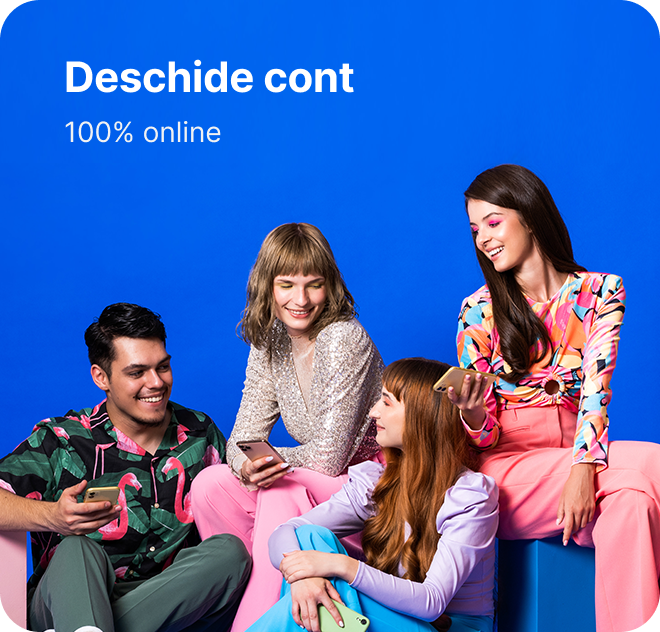

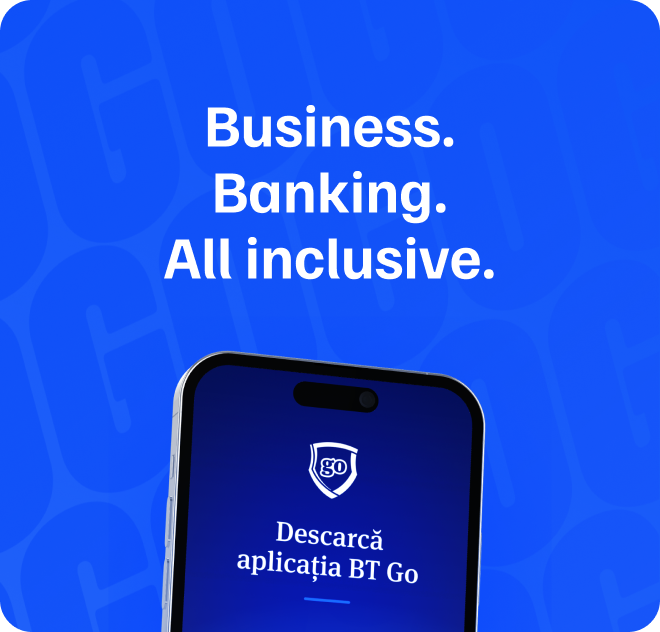




 , it will be necessary to activate one of the paid options.
, it will be necessary to activate one of the paid options.
